Why/How
If you’ve set up Polylang incorrectly on your WordPress site and need a complete reset, particularly if you’ve set the wrong default language and the usual disable/enable method doesn’t resolve the issue, here’s a detailed tutorial on how to reset and reconfigure Polylang:
Important: Backup: Always back up your site before making such changes. If anything goes wrong, you can restore it to its previous state.
1. Deactivate the Polylang Plugin
Why and How: The first step is to deactivate Polylang. This is crucial because it allows you to halt the plugin’s functionality and prepare for a clean reinstallation. You can deactivate it by going to your WordPress dashboard, then to ‘Plugins’ > ‘Installed Plugins’. Find Polylang in the list, and click ‘Deactivate’.

2. Delete the Polylang Plugin
Why and How: After deactivating, it’s advisable to delete the plugin to remove its settings and data. This ensures that when you reinstall it, you’re starting fresh. To delete, click on ‘Delete’ under the Polylang plugin name in the ‘Plugins’ list. Confirm deletion when prompted.
3. Remove or Rename the wp-content/languages/ Folder
Why and How: This folder contains language files used by WordPress and plugins for translations. Renaming or removing this folder can help reset any language configurations that may have been altered by Polylang. Access this folder via FTP or File Manager in your hosting control panel. You can either rename it (e.g., to ‘languages_old’) or delete it if you’re sure you don’t need any of the contained data. Be cautious with this step if you have other multilingual plugins or configurations, as this may impact them.
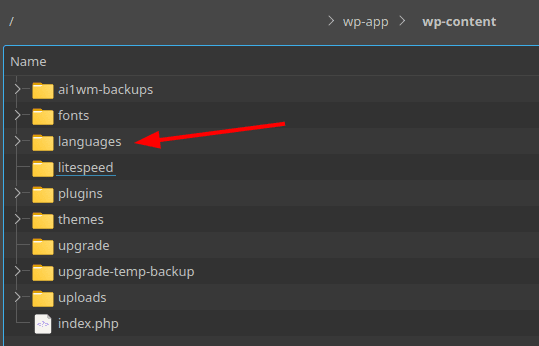
4. Reinstall and Set Up Polylang
Why and How: Now, you can reinstall Polylang. Install it like any other WordPress plugin: Go to ‘Plugins’ > ‘Add New’, search for Polylang, and click ‘Install Now’, followed by ‘Activate’.
5. Setting Up: After reactivation, you’ll need to configure it from scratch.
This is where you can correct any previous mistakes:
- Add Your Default Language: Ensure you add the correct default language first. This is typically done under Polylang settings in the ‘Languages’ section. Click ‘Add New Language’ and select your primary language (e.g., English) from the dropdown list.
- Add Other Languages: If your site is multilingual, add other languages following the same procedure.
- Configure Language Settings: Adjust the settings for each language as needed, such as URL modifications, language switcher options, and synchronization settings.
- Translate Content: Finally, you’ll need to go through your pages, posts, and menus to assign them to the correct language and provide translations where necessary.
Additional Considerations:
Backup: Always back up your site before making such changes. If anything goes wrong, you can restore it to its previous state.
Check Compatibility: Ensure that your theme and other plugins are compatible with Polylang.
Consult Documentation: Polylang has comprehensive documentation that can guide you through specific settings and configurations.
This process essentially allows you to start afresh with Polylang, enabling you to set up your site’s languages correctly. Remember, reconfiguring your site for different languages can be a detailed and time-consuming process, so plan accordingly.
Views: 571
