To change the default entry in the Grub menu of Ubuntu Linux, you can follow these steps:
Open a terminal window by pressing Ctrl+Alt+T.
Type the following command and press Enter to open the Grub configuration file in the nano text editor:
sudo nano /etc/default/grub
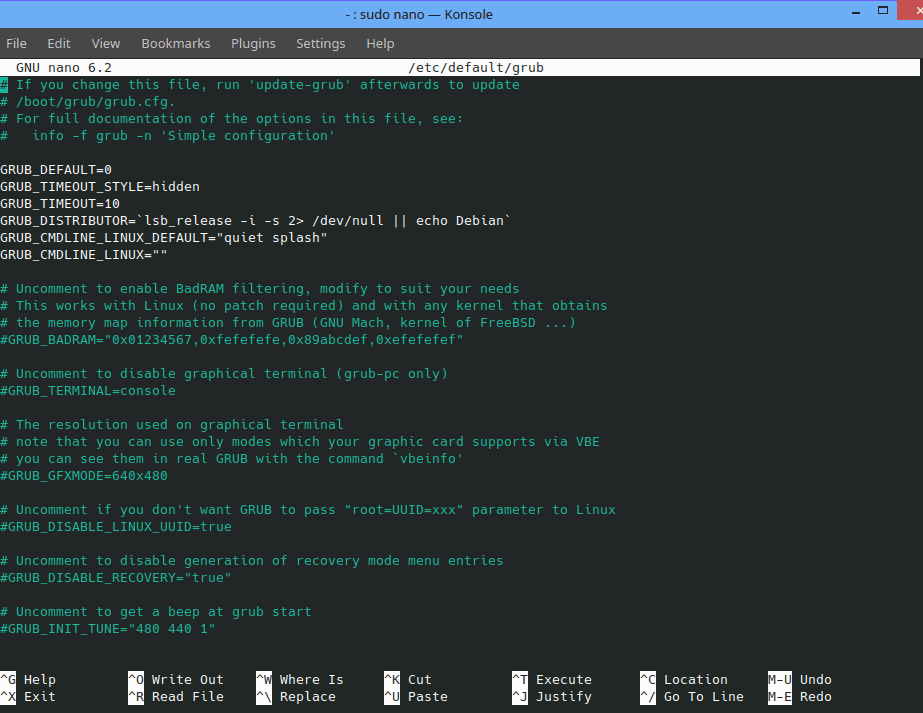
Use the arrow keys to navigate to the line that says GRUB_DEFAULT=0 and change the number to the index of the entry you want to set as default. For example, if you want the third entry to be the default, change the line to:
GRUB_DEFAULT=2
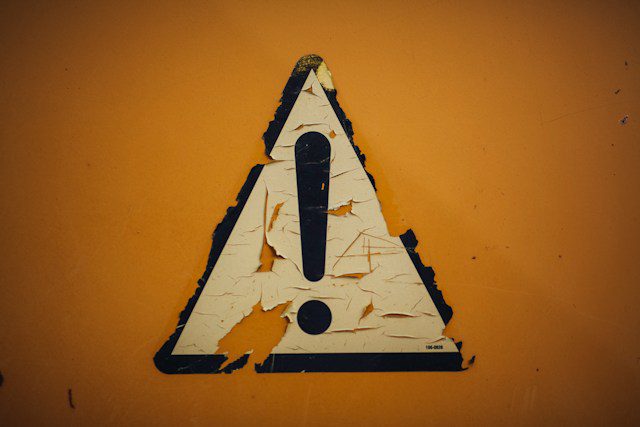
Note: The numbering starts from 0, so the first entry is 0, the second entry is 1, and so on.
Press Ctrl+O to save the changes and Ctrl+X to exit the nano editor.
Finally, update the Grub configuration by typing the following command and pressing Enter:
sudo update-grub
The next time you boot your system, the entry you specified as default in the Grub configuration file will be automatically selected.
Views: 6