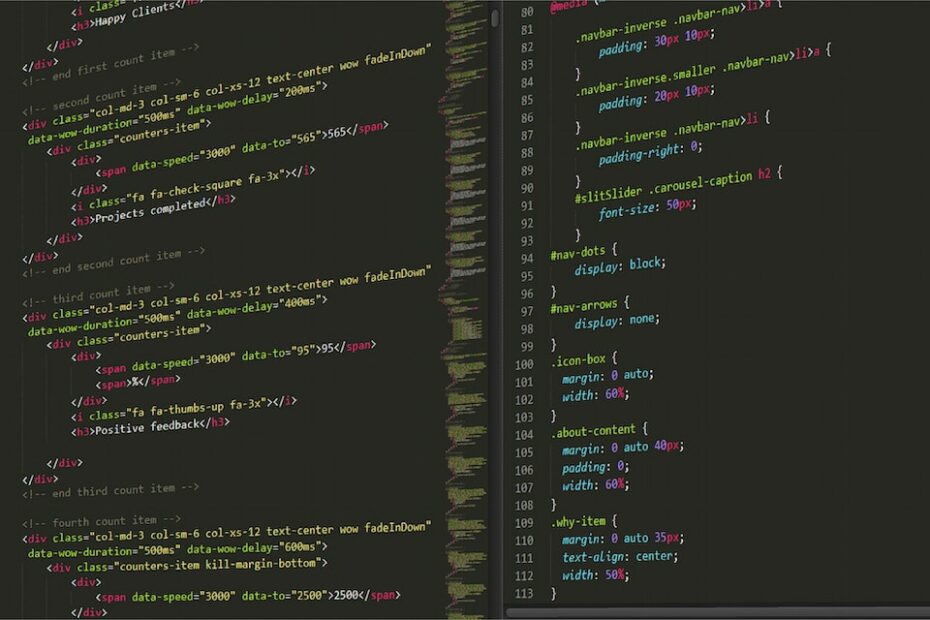Ah, the classic “Oops, I did it again!” with the .idea folder, huh? 😅 Happens to the best of us. It’s like a rite of passage for devs. Every time I kick off a cool new project, I’m all giddy and excited, and then… BOOM! I spot the sneaky .idea folder chilling in my commits like it’s no big deal. 🙈
Remember, git’s got your back. A quick git rm and a sprinkle of .gitignore magic, and you’re good to go. And if all else fails, just blame it on the excitement of starting something new. 🚀 Cheers! 🍻
Remove the files or directories from the repository:
Use the git rm command to remove the unwanted files or directories from the repository:
git rm -r --cached .idea/
Note: The --cached option will untrack the file but also keep it in your working directory. The -r flag is used to recursively remove directories.
Commit the change:
Commit this change to the repository
git commit -m "Removed .idea directory from repository"
Update the .gitignore file:
To prevent the .idea/ directory (and other unwanted files) from being committed again in the future, you should update your .gitignore file. Add the following lines to .gitignore:
.idea/
Then commit the change:
git add .gitignore git commit -m "Updated .gitignore to exclude .idea directory"
Push the changes:
If you’ve already pushed the commit that included the unwanted files to a remote repository (e.g., GitHub, GitLab), you’ll also need to push your new commits that remove the files and update .gitignore:
git push origin [your-branch-name]
Note: If you’re collaborating with others, making these changes will rewrite history, which can be problematic for them. If others have pulled the repository after your mistaken commit, they may face merge conflicts. Always communicate with your team when making such changes.
Views: 31